In this digital age, we still need to send physical documents. Whether it’s a signed contract, a medical form or a legal document, sometimes you need to get that piece of paper from your hands to someone else’s desk quickly and securely. Goodbye, bulky fax machines. With the right app on your phone, you can scan and fax documents in minutes from your hand. Here’s how.
Choose Your App
First, you need to choose an app. There are many options for both iOS and Android devices:
- Municorn’s Fax App
- Adobe Scan
- Genius Scan
- FaxBurner
- eFax
When choosing an app, consider ease of use, image quality, file format options, and faxing capabilities. Some apps only scan, while others scan and fax.
Prepare Your Document
Before you start scanning:
- Flatten any creases or folds.
- Remove staples or paper clips.
- Clean off any smudges or dirt.
- Place the document on a flat, well-lit surface with a contrasting background.
Scanning the Document
Once you’ve chosen your app and prepared your document, follow these steps to scan:
- Open the app and select the scan or camera option.
- Place your phone over the document. Most apps will auto-detect the edges of the paper.
- Hold your phone steady and take the picture. Some apps will do this automatically when they detect a clear, stable image.
- Review the scan. If it’s unclear or part of the document is cut off, retake the image.
- Many apps offer post-scan editing options. You can crop the image, adjust the contrast, or convert it to black and white if necessary.
- If your document has multiple pages, repeat the process for each page.
Edit the Scanned Document
Modern scanning apps have many features to improve the quality and usability of your scanned document:
- Auto-enhance: This adjusts brightness, contrast and sharpness.
- Perspective correction: Straightens out images taken at an angle.
- OCR (Optical Character Recognition): Converts the scanned image into editable, searchable text.
- Noise removal: Cleans up any specks or imperfections in the scan.
Use these to make your document look professional and readable.
Save and Organize
Once scanned, you’ll want to save and possibly organize your document:
- Choose a file format. PDF is universal, but some apps also offer JPEG or PNG.
- Name your file clearly and descriptively.
- If your app has folder or tag options, use them to keep your scanned documents organised.
- Consider enabling cloud sync, if available, to access your scanned documents from other devices.
Faxing
Now that your document has been scanned and saved, you’re ready to fax. If your scanning app doesn’t have faxing capabilities, you may need to switch to a dedicated faxing app. Before you send:
- Make sure you have the correct fax number for the recipient.
- Do you need to add a cover sheet? Many faxing apps have templates for this.
- Be aware of any page limits or file size restrictions your app has.
Send the Fax
The process may vary depending on your app, but generally, you’ll follow these steps:
- Open your faxing app and select ‘Send a Fax’ or similar.
- Enter the recipient’s fax number. Double-check for accuracy!
- Upload the document you want to fax. This is usually done by selecting the file from your device or cloud storage.
- Add a cover sheet if needed, and fill in the required fields, such as the recipient’s name, sender’s information, and any notes.
- Review everything and the document to make sure it’s all correct.
- Hit ‘Send’ or ‘Fax Now’.
After Faxing
Once you’ve sent the fax:
- Wait for a confirmation. Most apps will notify you when the fax has been sent.
- Some apps will provide a transmission report. Save this for your records.
- If the fax isn’t sent, the app should provide an error message. Common issues are busy signals or incorrect fax numbers.
Privacy and Security
When dealing with sensitive documents, remember:
- Use apps that offer encryption for stored documents and fax transmission.
- Be careful storing sensitive documents in cloud storage.
- Clear out old scans and faxes from your device if they’re no longer needed.
- Use the app’s password protection if available.
Final Thoughts
Scanning and faxing documents with your smartphone is easy and fast. With the right app and a bit of practice, you can turn any paper document into a professional-quality digital file and fax it in minutes. This bridges the gap between paper documents and modern digital communication, so you can get your important documents where they need to go, fast and secure.
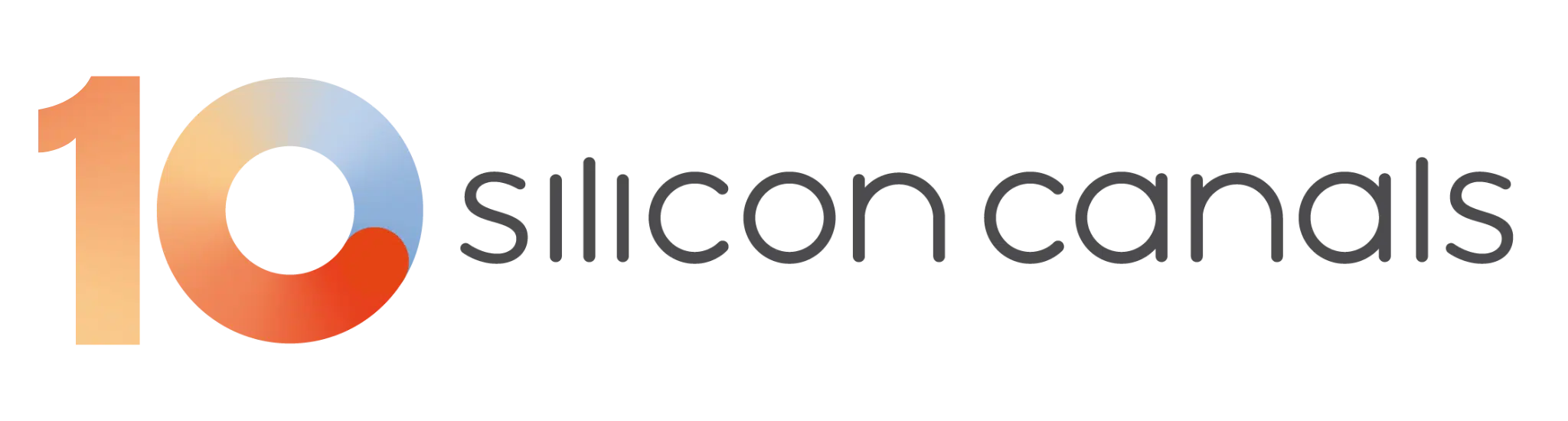








01
From telecom veteran to Dutch Startup Visa success: The Jignesh Dave story